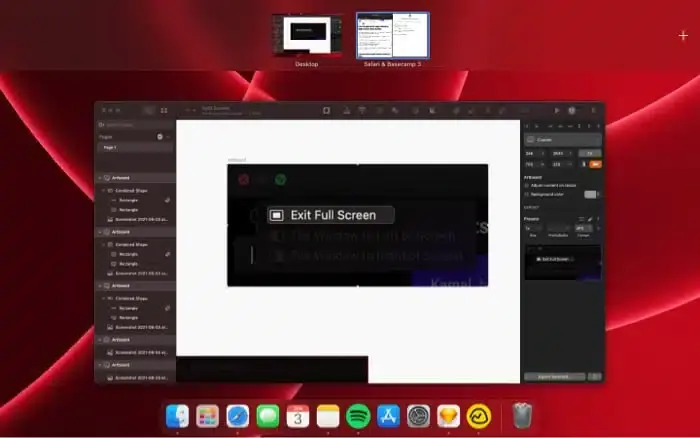Split screen applications can significantly enhance productivity, especially when faced with a mounting workload. Incorporating a split screen app into your workflow introduces a higher level of flexibility and efficiency that every Mac user should explore.
As a software developer with years of experience, I’ve come to rely heavily on split screen apps to streamline my workflow. These tools have proven indispensable for multitasking and efficiency.
In this article, I’ll share insights on the top split screen apps for Mac, saving you the hassle of searching for the perfect one. By the conclusion, you’ll be well-equipped to choose the split screen app that best suits your needs.
So don’t go anywhere, and let’s get started.
Swish

Swish, an intuitive gesture-based controller, unleashes the full capabilities of your Mac. Effortlessly divide your screen, organize windows with ease, and elevate your productivity. Moreover, with Setapp, embark on a free trial of Swish and explore over 240 premium apps. Move beyond the limitations of a cluttered screen—maximize your Mac’s potential with Swish and Setapp today.
Moom
Moom This app simplifies window management on your Mac, featuring a standout capability that allows you to use keyboard shortcuts for screen mode adjustments. After downloading, its split-screen functionality seamlessly integrates with all apps and windows, enabling you to establish layout positions with a simple click on the green button of any window.
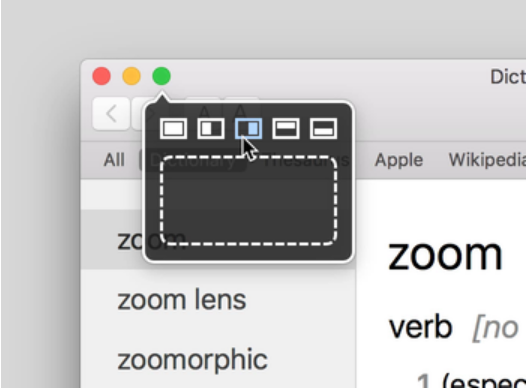
Moom transforms the way you manage your digital workspace by allowing you to craft custom layouts using its integrated palette designer. Beyond this, you have the flexibility to adjust any window size manually to create your perfect layout.
As demonstrated in the image above, simply click on the blank box beneath the first five selections to switch to screen view mode, where you can resize windows with ease. The process is straightforward and user-friendly.
What sets Moom apart is its ability to save these custom layouts for future use. This means you only need to set up your desired layout once, and it’s ready for you whenever you need it, streamlining your workflow and making multitasking effortlessly manageable.
The real cherry on top? Moom offers a one-month free trial, allowing you to test out its full range of features. If you find it as indispensable as we think you will, the full version is available for purchase at just $10—a small price for a significant boost in productivity and convenience.
Divvy
For a seamless solution to all your window management issues, look no further than Divvy. This application simplifies the process of designing layouts and organizing existing apps or windows with ease. Access the ingeniously designed window grid creation tool with a simple press of the “Options” key on your Mac. Furthermore, for an enhanced experience, you can manually toggle split-screen views using keyboard shortcuts, facilitating a more efficient grid setup.
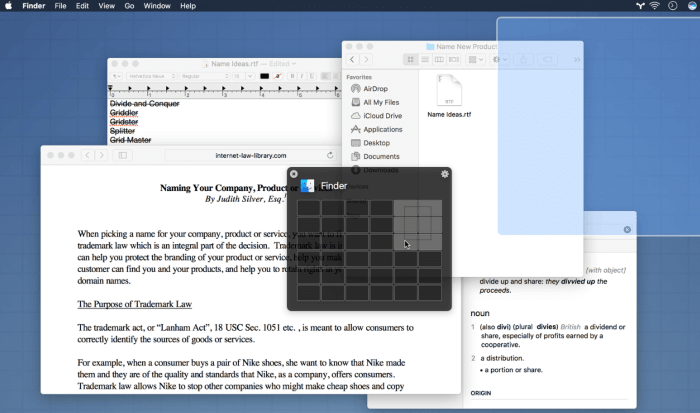
Divvy revolutionizes window management by eliminating the need for manual resizing. Instead, users can select a layout that suits their needs perfectly. The app also offers the option to add spaces between windows, enhancing clarity and organization. To achieve the desired layout, simply click and drag. Described by its developers as quick, simple, and elegant, Divvy is not only highly efficient but also affordable, priced at just $13.99.
Magnet
Based on my experience, the Magnet Mac app stands out as one of the superior window management tools available for exploration. Similar to its counterparts on this list, Magnet offers the functionality to adjust your screen size, enabling the addition of more windows tailored to your requirements.
Magnet gives you a couple of resizing designs, but you can also create your own layout.
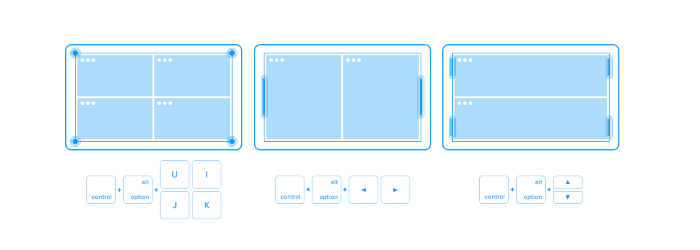
Magnet enhances productivity with its shortcut features, allowing users to easily organize their workspace by dragging apps into the desired window layout. It’s user-friendly, streamlines workflow management, and offers exceptional value at just $0.99. With its extensive customization capabilities, Magnet stands out as a highly effective split-view application worth exploring.
Mission Control Plus
Mission Control Plus offers a unique feature absent in Mac’s split mode – the ability to hide windows without exiting the application. This standout functionality has proven to be incredibly useful for users. From personal experience, it eliminates the hassle of cycling through windows with Command-Tab to find the one you need. However, unlike other applications, Mission Control Plus does not allow for the creation of custom layout designs.
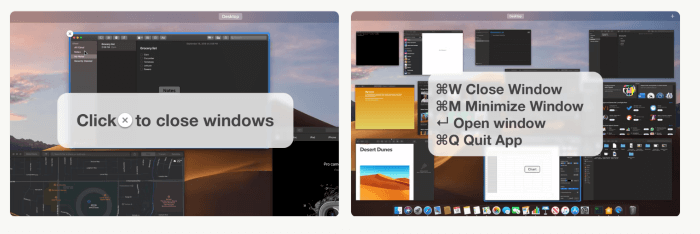
The application functions seamlessly as an extension to Mission Control, equipped with shortcuts that simplify the process of closing and opening windows. Interested users can explore its features through a ten-day complimentary trial. The purchase price for the app is set at $10.99.
BetterSnap Tool
BetterSnap Tool, a user-friendly window management application, enhances productivity by allowing users to design precise layouts and organize applications for optimized workflow efficiency. A notable highlight of BetterSnap Tool is its fully customizable nature, offering keyboard shortcuts for each function, adding a layer of convenience and accessibility.
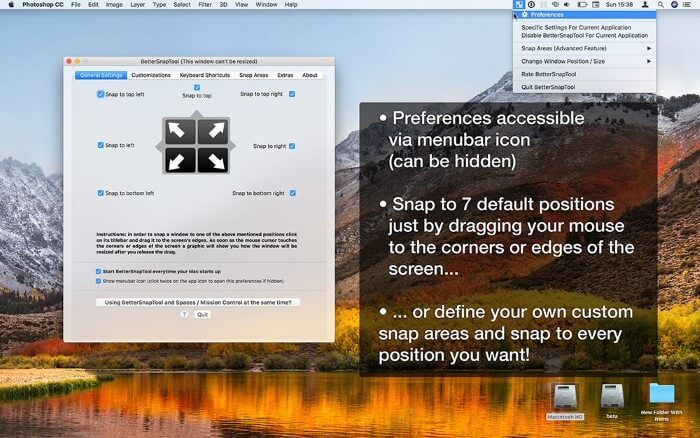
To activate the split view, simply launch the app and select your preferred layout. A notable feature is the app’s support for split view on multiple monitors. This means if you connect an additional monitor to your Mac, the app seamlessly extends its functionality, allowing for a customized MacBook desktop experience.
During my review, although I hadn’t previously used BetterSnap Tool, I discovered its user-friendly interface. It proves to be an excellent tool for multitasking with multiple applications simultaneously. BetterSnap Tool offers an affordable solution at only $3.99, making it a cost-effective alternative.
Window Focus
Window Focus streamlines your workflow by prioritizing essential tasks, allowing you to concentrate on active windows while minimizing distractions from those running in the background.
But don’t let that fool you from the fact that this is a must-have app for everyone with a messy tab.
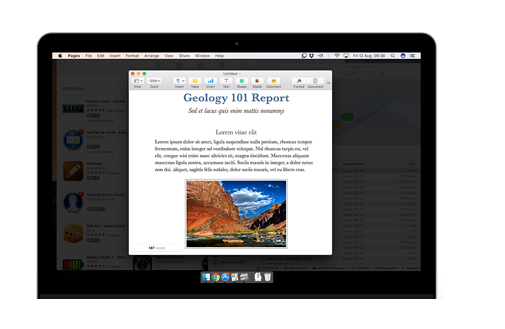
Credit: Windows-Focus
The standout feature, without a doubt, is the highlight functionality. It allows for manual adjustment of the dimmed apps’ opacity and offers customization with different colors. My experience with this feature significantly boosted my productivity. It not only retains background apps in an open state but also prevents them from being a distraction. This unique capability is rare among split-screen applications. Additionally, the app includes keyboard shortcuts, enhancing user control and efficiency during use.
For those interested in trying it out, the app offers a free trial, after which it can be purchased for $4.99.
Spectacle
Spectacle is an application tailored for writers, programmers, and anyone who prefers to keep their hands glued to their keyboard. It stands out as a screen management utility that facilitates the creation of grid layouts for your most frequently used applications. This app empowers users with the liberty to customize, enabling the creation of any desired layout with ease.
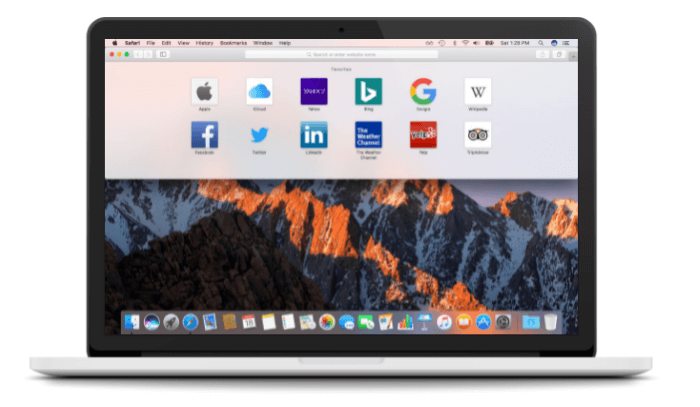
To utilize Spectacle, simply keep your Safari tabs or any other applications you’re using open. Navigate to the Spectacle menu and choose your preferred grid layout. This application enables you to divide your Mac screen however you like. Additionally, Spectacle provides keyboard shortcuts that are intuitive and easy to master, allowing you to quickly become proficient.
What truly sets Spectacle apart, however, is that it is a free Mac split screen application. There’s no need to spend any money, thanks to the developers’ generosity in making the code open-source.
Cinch
Cinch offers a unique approach to screen management, eschewing shortcuts in favor of a mouse-driven interface that efficiently organizes tabs and applications across desired windows. This application provides a wealth of customization features, though it is optimized for managing no more than four windows. While the drag system may initially conflict with Spaces, users will find the mechanics straightforward and easy to adapt to.
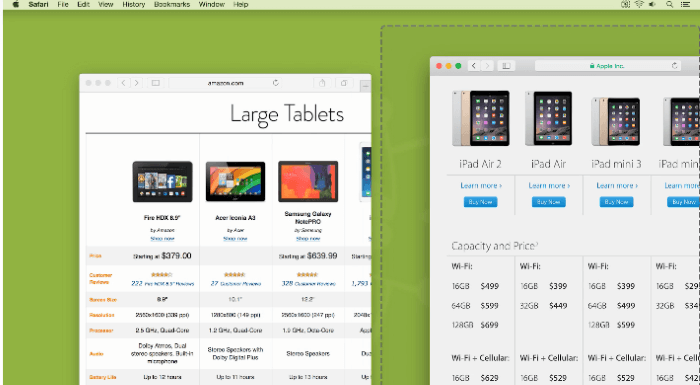
Additionally, you can enhance your experience by downloading SizeUp, another software created by the same developers. Pairing Cinch with SizeUp unlocks access to convenient keyboard shortcuts. Although the app is robust, the majority of users primarily utilize Cinch to arrange windows side-by-side efficiently.
The app is available for purchase at $7 on the App Store, but you can also experiment with its capabilities by opting for the free trial version.
MaxSnap
MaxSnap stands out as a convenient tool for managing split screens, despite not boasting the extensive features found in other applications on this list. This limitation, however, should not deter you from exploring what MaxSnap has to offer. Designed with simplicity in mind, it’s the perfect solution for anyone looking to organize a cluttered desktop workspace.
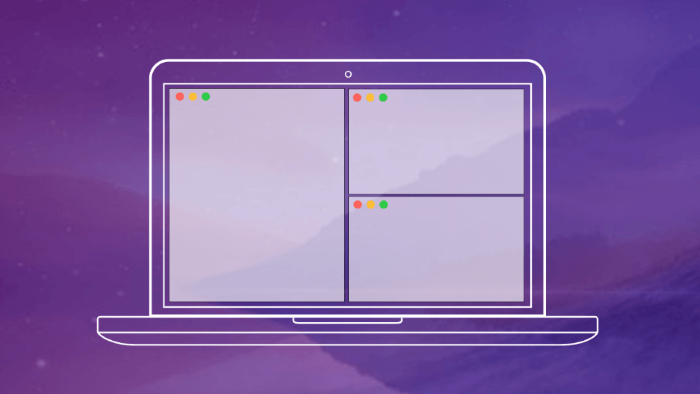
MaxSnap elevates the native split screen functionality of your Mac apps by providing enhanced customization options. Its grid-system layout empowers you to divide your screen into several windows, optimizing your workspace efficiency. Simply select your desired grid from the menu and populate the windows with your chosen apps. Additionally, you have the flexibility to rearrange each window with ease by dragging. Experience MaxSnap firsthand with a free trial version, after which you can purchase it for $10.
Tuck
What sets Tuck apart from other applications is its unique ability to sideline unused apps while you focus on your work. Designed to reduce screen clutter, Tuck enhances your productivity environment. Unlike typical split-screen apps, Tuck specializes in concealing apps you’re not currently using. With simple mouse movements or keyboard shortcuts, you can effortlessly tuck apps out of sight and retrieve them as needed.
Although Tuck is available for free, occasional warning messages may disrupt your workflow. However, these interruptions can be permanently eliminated with a one-time purchase of the app for $6.99, ensuring a smoother experience.
Conclusion
This wraps up my selection of the top ten Mac split screen applications, each uniquely designed to overcome the multitasking limitations inherent in macOS systems. These applications empower you to custom design your workspace, populating it with various applications to enhance your productivity seamlessly.
What sets these apps apart is their integration of keyboard shortcuts, elevating your multitasking prowess to unparalleled heights. When it comes to choosing the best among them, Magnet, Divvy, and Moom stand out for their superior functionality and advanced management features. For those in search of a cost-effective solution, Spectacle offers an impressive, free alternative.