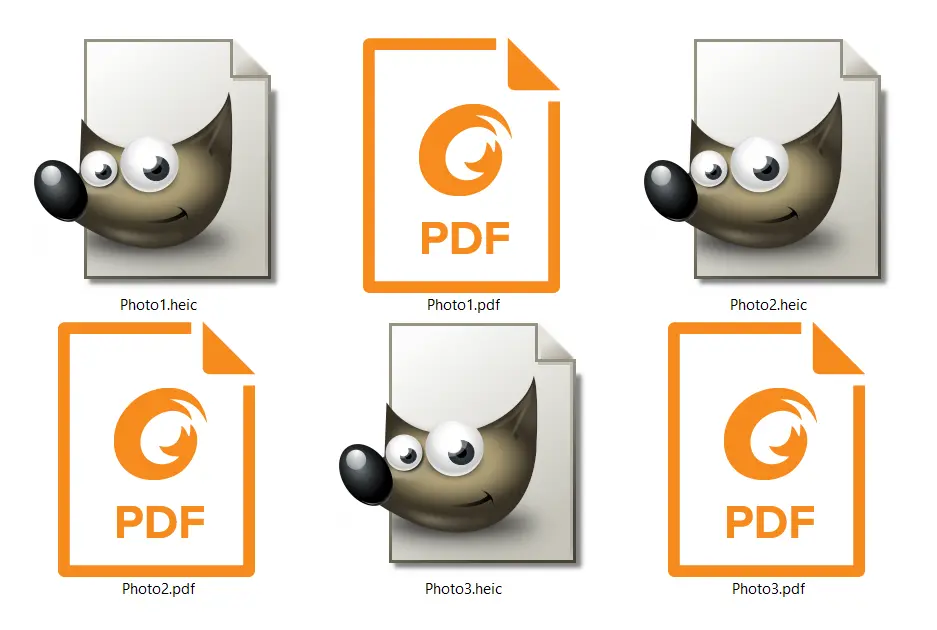When Apple introduced the HEIC image format as a standard with iOS 11 and MacOS High Sierra, it was relatively unknown. Despite its introduction, the format’s obscurity remains a key reason for converting HEIC files to PDF.
Designed as a more efficient alternative to JPG, offering superior compression, HEIC aimed to become the new norm. Yet, widespread compatibility issues across different platforms, digital image processing applications, operating systems, and the web at large have hindered its adoption. For the foreseeable future, converting HEIC files to a widely supported format like PDF stands as a practical workaround.
We will delve into the specifics of HEIC and PDF formats, including how to access them and situations that necessitate converting HEIC to PDF. Most crucially, we’ll explore three free methods for this conversion, utilizing tools like GIMP, Foxit Reader, or Converter365, allowing for a cost-free format change.

What is the HEIC file?
HEIC (HEIF) is an innovative image format, and its full meaning is High Efficiency Image Container / Format. Besides images, it can contain image sequences or animations. Its main winning characteristic is that the HEIC images are half the size of JPG photos. The quality of HEIC photos is also above average because this format offers support for the 16-bit tonal range. That ensures more color depth to your images.
Moving Picture Experts Group (MPEG) introduced this digital image format in 2015, but Apple made it well-known for most users in 2017. As a relatively new image format, it still didn’t get support from all major platforms and image processing apps, but things are looking up. To the list of HEIC supporters who recently joined is Android Pie.
How to open HEIC images?
On Windows 10 operating system, you need to check whether you have a free HEIF Image Extension installed. That will enable you to open HEIC files with Photos and other apps. Third-party apps you can install to view HEIC files include GIMP, Adobe Photoshop, etc. So far, no web browser supports this image file format. Since HEIC files are also not supported on social media networks, they are a nuisance to handle.
What is a PDF file?
A Portable Document Format or well-known PDF file is here from 1993. Adobe is responsible for all benefits this format has, including its development. Its main objective is to provide viewing PDF documents on any device regardless of the operating system they have. The PDF contents formatting will stay the same. This feature ensures easy transferring, sharing, and printing of PDF files. Content of this format can include only images but also text, interactive elements, layers, metadata, attachments, etc. However, changing PDFs content or even minor editing is not easy to accomplish. Nevertheless, this is one of the most used formats nowadays.
How to open PDF files?
Opening PDF files is not an issue. You probably already have an app that can successfully open PDF format. Nevertheless, let’s name a few: Adobe Acrobat Reader, Foxit Reader, PDF Reader Classic, Cool PDF Reader, GIMP, etc. Even web browsers are on this list Firefox, Google Chrome, etc.
Why should I convert HEIC to a PDF file?
Converting HEIC images to PDF format might seem unusual at first glance, given that HEIC is designed for images while PDFs are typically associated with documents. However, there are compelling reasons to consider this conversion.
Although HEIC photos offer numerous benefits, including superior compression that maintains high image quality, they suffer from limited compatibility. They cannot be viewed directly on many web platforms or operating systems without downloading additional software or extensions. This incompatibility extends to sharing, as recipients may be forced to install third-party applications to access the images.
One crucial advantage of converting HEIC files to PDF or another widely supported format is enhanced compatibility. PDFs are not only more universally accessible but also tend to occupy less storage space. Despite HEIC’s advantages over JPG in terms of balancing file size with image quality, championed by Apple, PDFs compress further, offering even smaller file sizes. Additionally, PDFs excel in print quality, making them a superior choice for physical copies.
When considering your needs, understanding these differences simplifies the decision-making process regarding the most suitable format for your images.
How to convert HEIC to PDF using GIMP?
GIMP (GNU Image Manipulation Program) stands out not only as a superb free alternative to Adobe Photoshop but also impresses with its extensive support for various formats. This versatility allows users to effortlessly convert their HEIC images into PDF files using GIMP.
Among many useful features GIMP has, here are a few you’ll want to know about:
- GIMP is a freely distributed program
- GIMP has many options for editing various image formats such as TIFF, JPG, PNG, etc.
- Supports a multitude of formats for exporting
- It doesn’t demand registration
- Available offline
- GIMP has a version for several operating systems such as Windows, Mac, etc.
Disadvantages of using GIMP for format conversion:
- Requires installation
- GIMP converts only one image at a time, which can be tiresome
For successfully changing HEIC to a PDF file, you need to follow these steps:
Step 1.
Open HEIC photo in GIMP. Under the File menu, select the Export As option.

Step 2.
In the Export dialog box, you need to change the name extension to PDF. You can additionally choose where to save your file. Then press the Export button.

Step 3.
You’ll get an additional Export Image as a PDF dialog box where you can choose between a few options such as saving layers as pages, apply layer masks before saving, etc.

When you finish exporting process, this is what you get as the final result:

How to convert HEIC to PDF online?
Finding a reliable free online converter for format conversions is not a simple task. Among many choices, you can get confused about what is essential. After reviewing the features of our recommendation for a free online tool, you can decide whether that is a good option for you.
Advantages of using Converter365 to convert HEIC to PDF are:
- Unlimited free daily conversions,
- Enabled adding large files up to 200 MB,
- Can convert up to 10 HEIC files at the time,
- Provides services regardless of operating system Windows, Mac, Linux, etc.,
- No installation or registration required,
- Supports a multitude of image, document, audio, video, etc. formats,
- Easy to use and fast,
- Download link available directly on the website,
- High-quality conversions,
- Supports sharing of converted files on various social media networks.
Disadvantages of the free online tool:
- Converter365 doesn’t work offline.
Converter365 has a modern user interface that ensures a straightforward conversion process. Instructions on how to convert HEIC to PDF with a free online HEIC converter are simple and easy.
Step 1.
Visit the Converter365 website and add HEIC files for conversion.

Step 2.
Use left-click on the Start Conversion button and wait for a few moments.
Step 3.
Access your PDF files by pressing the download link directly on the Converter365 website.

The converted PDF file is shown below. It is the exact HEIC image in high quality, only in PDF format.

How to convert HEIC to PDF using Foxit Reader?
Foxit Reader is an excellent free app that can do much more than open PDF files. It also has options for printing various formats to PDF files which is what we will do.
Let’s see why you should use Foxit Reader to print HEIC to PDF format:
- Foxit Reader is a completely free app,
- Foxit Reader offers a version for Mac, Windows, Linux, etc.,
- No registration required,
- Available offline,
- It has options for printing various image formats to PDF.
Disadvantages of using Foxit Reader as HEIC to PDF converter are a few:
- You need to install a new app on your PC,
- Printed HEIC images don’t fill the entire page,
- Can print multiple files at once, but it requires individual confirmation.
What you need to do to convert HEIC to a PDF file using this app is quite simple. If you already don’t have Foxit Reader on your PC, you need to install it.
Step 1.
Use right-click on the HEIC file you want in PDF format. In the opened menu, select the Print option.

Step 2.
In the opened dialog box, you can choose your PDF file destination.

Step 3.
Your PDF file will automatically open Foxit Reader.

As you can see, when you print HEIC to a PDF file, you get a different result. In our example image is printed in half-page. Using Foxit Reader to print HEIC to PDF is not the same as converting.
Final word
Although the HEIC format is poised to become the new standard, potentially replacing JPG, this transition has yet to fully materialize. To ensure the compatibility and portability of your photos, consider converting them to PDF or another well-supported format.
Using an application like GIMP or Foxit Reader for converting HEIC files is beneficial for offline use. On the other hand, an online conversion tool offers greater flexibility and convenience across different operating systems.
The choice between a dedicated app or an online tool for converting HEIC to PDF ultimately depends on your preferences. It’s important to explore all options to determine the solution that best meets your requirements.